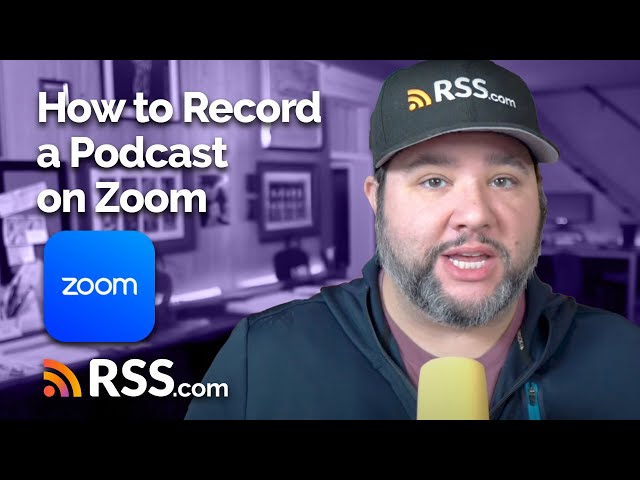Zoom is one of the most popular meeting platforms, and many podcasters use it to record their interviews.
While there are better alternatives like Riverside.fm and Squadcast, Zoom remains a convenient option due to its accessibility and familiarity.
If you’re using Zoom to record your podcast, you’ll want to optimize your settings for the best possible audio quality.
In this guide, we’ll walk you through how to:
Step 1: Adjust Your Zoom Audio Settings
Before hitting record, tweak your Zoom settings to ensure the best sound quality:
✔️ Select the right microphone – Use an external mic like the Samson Q2U for better sound.
✔️ Adjust noise suppression – Zoom offers options to reduce background noise, but test different levels to see what works best.
✔️ Enable high-fidelity audio – If you want uncompressed, high-quality sound, toggle this option on.
Step 2: Record Separate Audio Tracks
For better editing flexibility, enable “Record a separate audio file for each participant” in Zoom’s recording settings. This allows you to clean up background noise, adjust volume levels, and remove interruptions without affecting the entire conversation.
Step 3: Locate Your Zoom Audio File
After recording, navigate to your Zoom folder:
- Open the folder of your latest recording.
- Look for the “Audio Recording” folder, which contains separate tracks for each participant.
- If you only need one combined audio file, use the “combined_audio.mp4” file.
Now that your audio is ready, follow these steps to publish your podcast:
- Log into your RSS.com account.
- Click “New Episode” and select “Upload Audio.”
- Choose your Zoom audio file.
- Add a title and description.
- Click “Save Draft” and then “Publish.”
🍿 Prefer to watch? Check out the step-by-step video below!
Final Thoughts
Recording a podcast on Zoom is simple, but optimizing your settings can significantly improve your audio quality. If you’re serious about podcasting, consider alternative tools like Riverside.fm for even better results.